



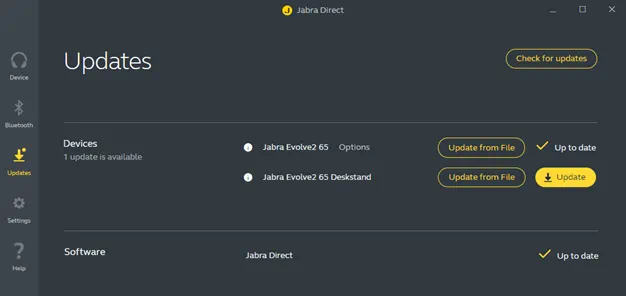
When the firmware has been updated successfully, follow any instructions to complete the update.
If the firmware update is not successful, please contact Jabra Support. Find the relevant contact information on the product support page for your product.